# WhatsApp on PC: An Overview
WhatsApp has fundamentally changed the way we communicate, evolving from a simple messaging app on mobile devices to a multi-functional platform that can be accessed on personal computers (PCs). This accessibility on PCs enhances user experience, providing the convenience of typing on a keyboard and the ability to manage multimedia files more efficiently. In this article, we will explore the various aspects of using WhatsApp on PC, its features, benefits, and some tips to maximize the experience.
## The Evolution of WhatsApp
Launched in 2009 by Brian Acton and Jan Koum, WhatsApp started as a basic messaging service primarily designed for smartphones. Over the years, its relentless advancement has seen it integrating voice calls, video calls, and multimedia sharing capabilities. The introduction of WhatsApp Web in 2015 allowed users to extend their messaging experience to PCs, creating a more versatile communication tool. Initially limited to just mirroring mobile notifications, the service has expanded into a fully functional application that supports various features previously only available on mobile versions.
## How to Access WhatsApp on PC
Accessing WhatsApp on your PC is relatively straightforward. Users can choose between two primary methods: WhatsApp Web and the WhatsApp Desktop application.
### WhatsApp Web
To use WhatsApp Web, follow these simple steps:
1. **Open a web browser**: Launch Chrome, Firefox, or any other browser you prefer.
2. **Visit WhatsApp Web**: Enter the URL web.whatsapp.com.
3. **Scan the QR code**: Open WhatsApp on your mobile device, go to the ‘Settings’ menu, and select ‘Linked Devices.’ Tap ‘Link a Device’ and scan the QR code displayed on the PC screen.
4. **Start messaging**: Once linked, your WhatsApp chats will appear on the PC interface, enabling you to communicate seamlessly.
### WhatsApp Desktop App
Alternatively, WhatsApp offers a dedicated desktop application for Windows and macOS. To download the app:
1. **Visit the WhatsApp website**: Go to whatsapp.com/download.
2. **Select your operating system**: Choose either Windows or macOS.
3. **Install the application**: Follow the installation prompts until completion.
4. **Link your device**: Similar to WhatsApp Web, you will need to scan a QR code for linking.
## Features of WhatsApp on PC
WhatsApp on PC maintains most features found on its mobile counterpart, ensuring you can continue your conversations without interruption. Some notable features include:
### 1. Text Messaging
The core functionality of WhatsApp remains intact, allowing users to send and receive text messages in real time. With the larger screen of PCs, users can also view conversations more comfortably and navigate through multiple chats with ease.
### 2. Multimedia Sharing
One of the significant advantages of using WhatsApp on PC is the ease of sharing photos, videos, and documents. Whether you’re sending a presentation to a colleague or sharing holiday pictures with friends, the desktop interface simplifies these actions through drag-and-drop capabilities.
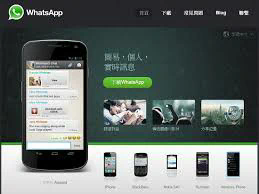
### 3. Voice and Video Calls
Though the desktop version may not support calls as seamlessly as mobile, users can still initiate voice and video calls through the app. This feature is particularly beneficial for business meetings and remote communication since participants can utilize their PC’s camera and microphone for better engagement.
### 4. Group Chats
Managing group chats is straightforward on the larger screen. Users can easily manage members, view chat history, and keep track of conversations among multiple participants.
### 5. Notifications
Desktop notifications for new messages can enhance productivity. Users can stay updated without constantly checking their phones, thereby streamlining communication in both personal and professional settings.
## Advantages of Using WhatsApp on PC
### Enhanced Typing Experience
For many users, one of the significant advantages of using WhatsApp on a PC is the typing experience. The physical keyboard allows for faster and more accurate typing, helping users compose longer messages and responses with ease.
### Multi-tasking Capability
Using WhatsApp on PC enables users to multitask effectively. This is particularly useful for professionals who may need to coordinate with colleagues while simultaneously working on documents or handling other tasks on their systems.
### Better File Management
Managing files is often more straightforward on PCs. Users can easily drag and drop files from their file explorer into WhatsApp, making document sharing a breeze as opposed to navigating through mobile interfaces.
### Increased Screen Real Estate
The larger display of a PC provides a better viewing experience. Users can read longer messages or view multiple chats side by side, which can be particularly useful for those engaged in active conversations.
### Reduced Battery Drain
Using WhatsApp on PC can also help conserve battery life on mobile devices. Since users can communicate via their PC, the reliance on mobile data and battery power diminishes, contributing to longer-lasting battery performance.
## Limitations of WhatsApp on PC
While there are numerous advantages, some limitations come with using WhatsApp on PC.
### Dependence on Mobile Connection
WhatsApp Web and the desktop application require a stable connection between the PC and a mobile device. If your mobile device loses connection to the internet or runs out of battery, you will not be able to use WhatsApp on your PC.
### Limited Call Functionality
While WhatsApp allows for voice and video calls on PC, the experience may not be as robust as using a mobile device. Users may encounter connectivity issues or reduced quality depending on their internet connection.
### Features Unavailable on Desktop
Some features available on mobile are absent from the desktop version. For example, certain status updates or features like location sharing are more streamlined on mobile, which could limit some interactive functionalities.
## Tips and Tricks for Using WhatsApp on PC
Getting the most out of WhatsApp on PC involves a few handy tips:
### 1. Keyboard Shortcuts
Familiarize yourself with keyboard shortcuts to navigate the application more efficiently. Common commands include Ctrl + N to start a new chat, Ctrl + Shift + M to mute a chat, and Ctrl + Shift + U to mark messages as unread.
### 2. Organize Chats with Labels
Utilize chat labels to keep conversations organized, particularly for business communication. You can create specific labels such as “Clients,” “Projects,” or “Family” to categorize your chats.
### 3. Utilize the Search Function
WhatsApp on PC includes a powerful search feature that allows users to find specific messages, contacts, or media quickly. This is particularly useful for large group chats or extensive conversation histories.
### 4. Regular Updates
Always keep your WhatsApp application updated to access new features and security patches. Regular updates enhance performance and ensure that you benefit from any new tools or functionalities WhatsApp introduces.
### 5. Synchronize Settings
Ensure that your settings are synchronized across devices. This includes notification settings, privacy settings, and chat backgrounds. Maintaining consistency will streamline your experience across platforms.
## Conclusion
WhatsApp on PC presents a versatile and efficient communication tool that enhances the messaging experience beyond mobile devices. With its rich set of features and conveniences, users can enjoy improved typing capabilities, better multimedia management, and an efficient multitasking environment. Despite some limitations, it stands as a powerful asset for both personal and professional communication.
As technology continues to evolve, so will the capabilities of applications like WhatsApp. Staying updated and adapting to new features will ensure that users can maximize their experience, making WhatsApp on PC an indispensable tool in modern communication. Embrace the power of WhatsApp on your PC and transform the way you connect with others, forging stronger bonds, smoother collaborations, and enhancing everyday conversations.